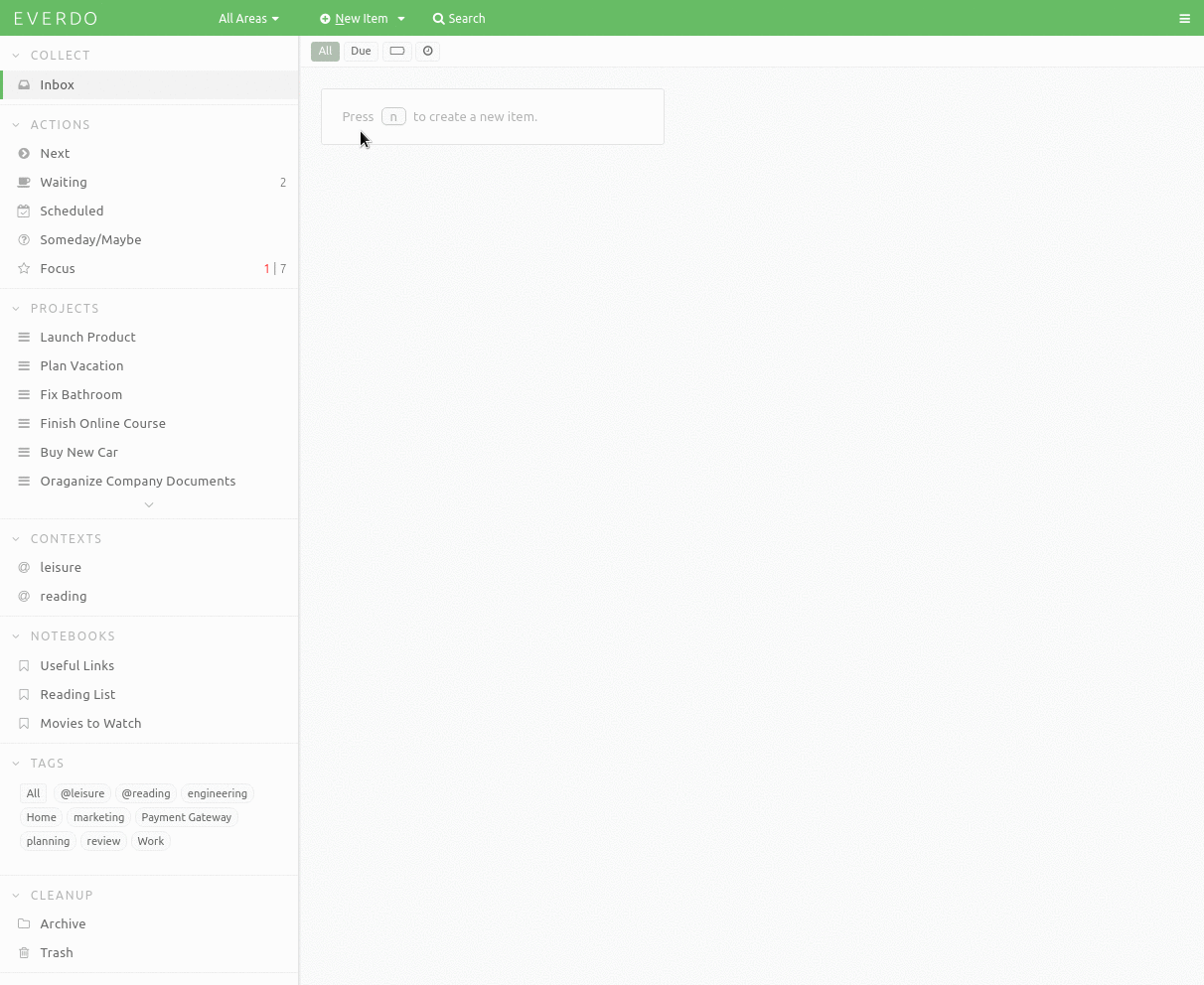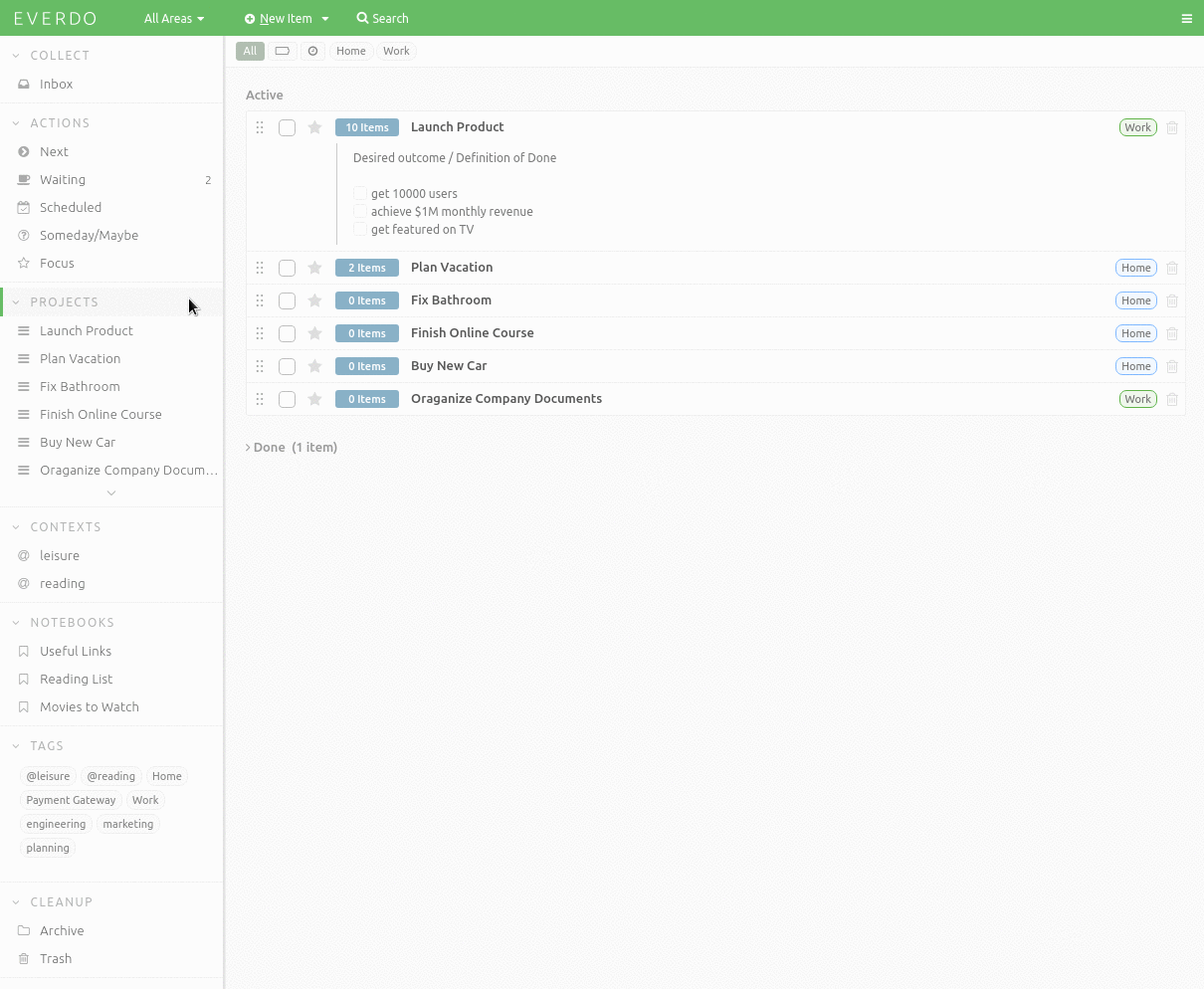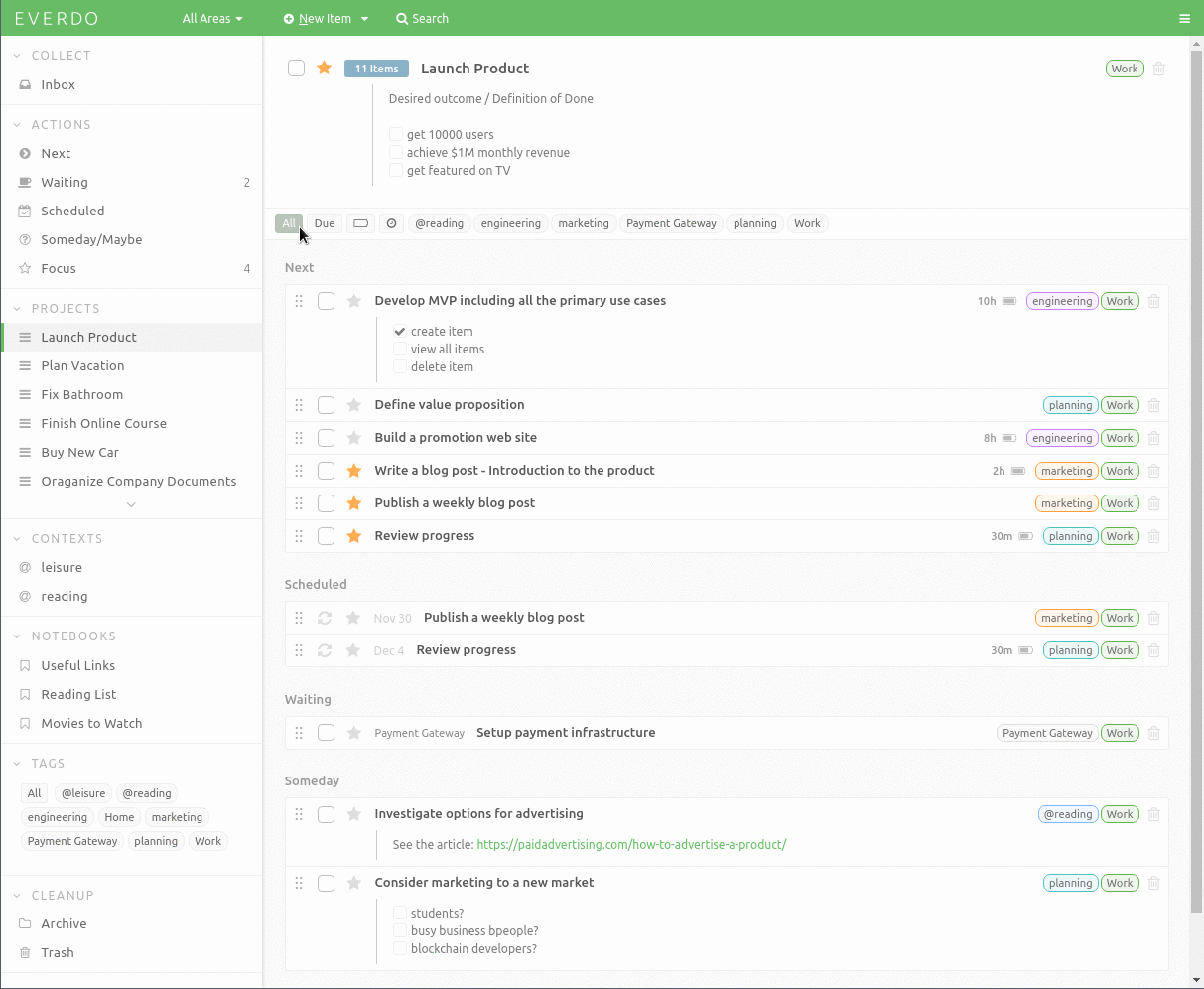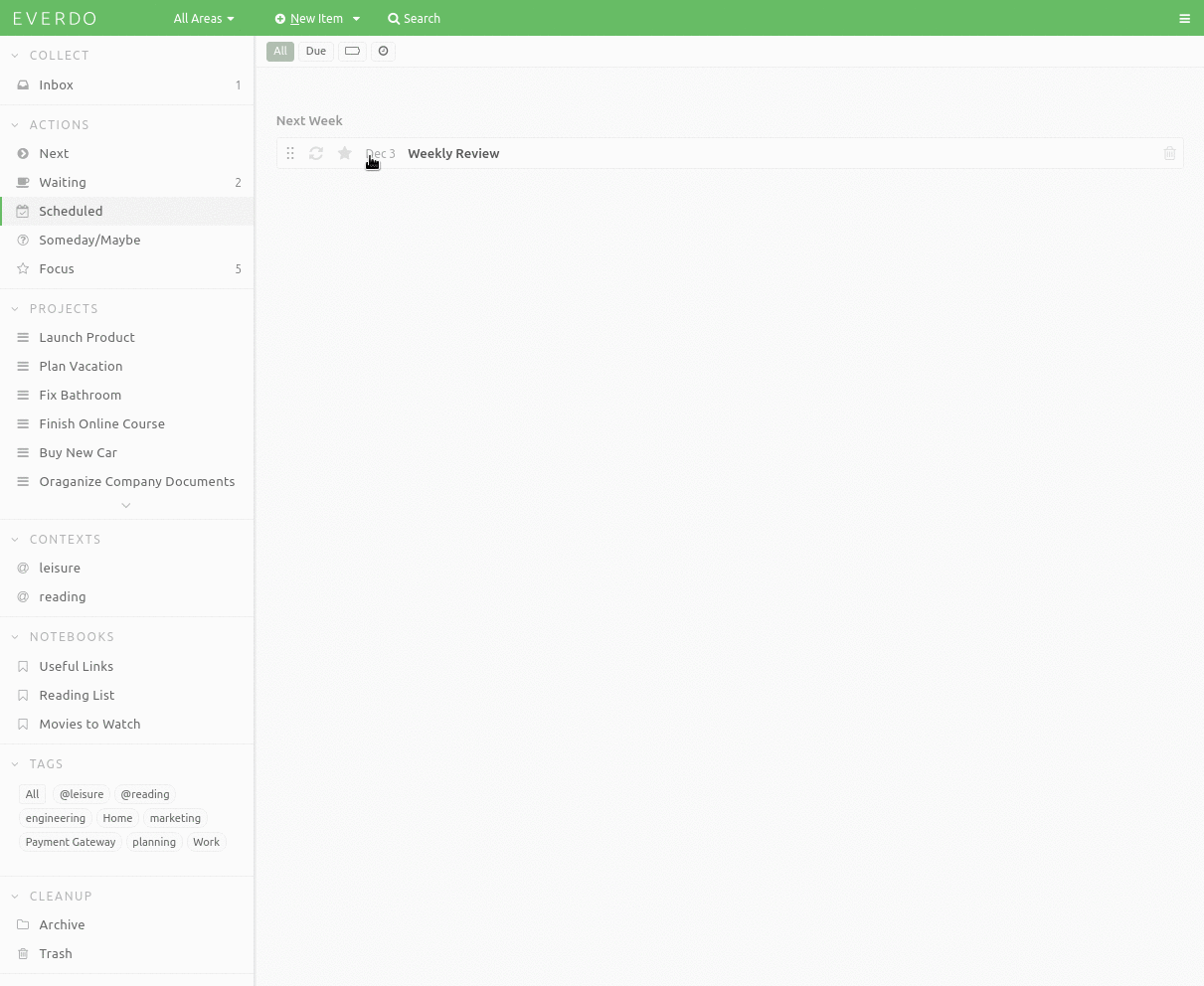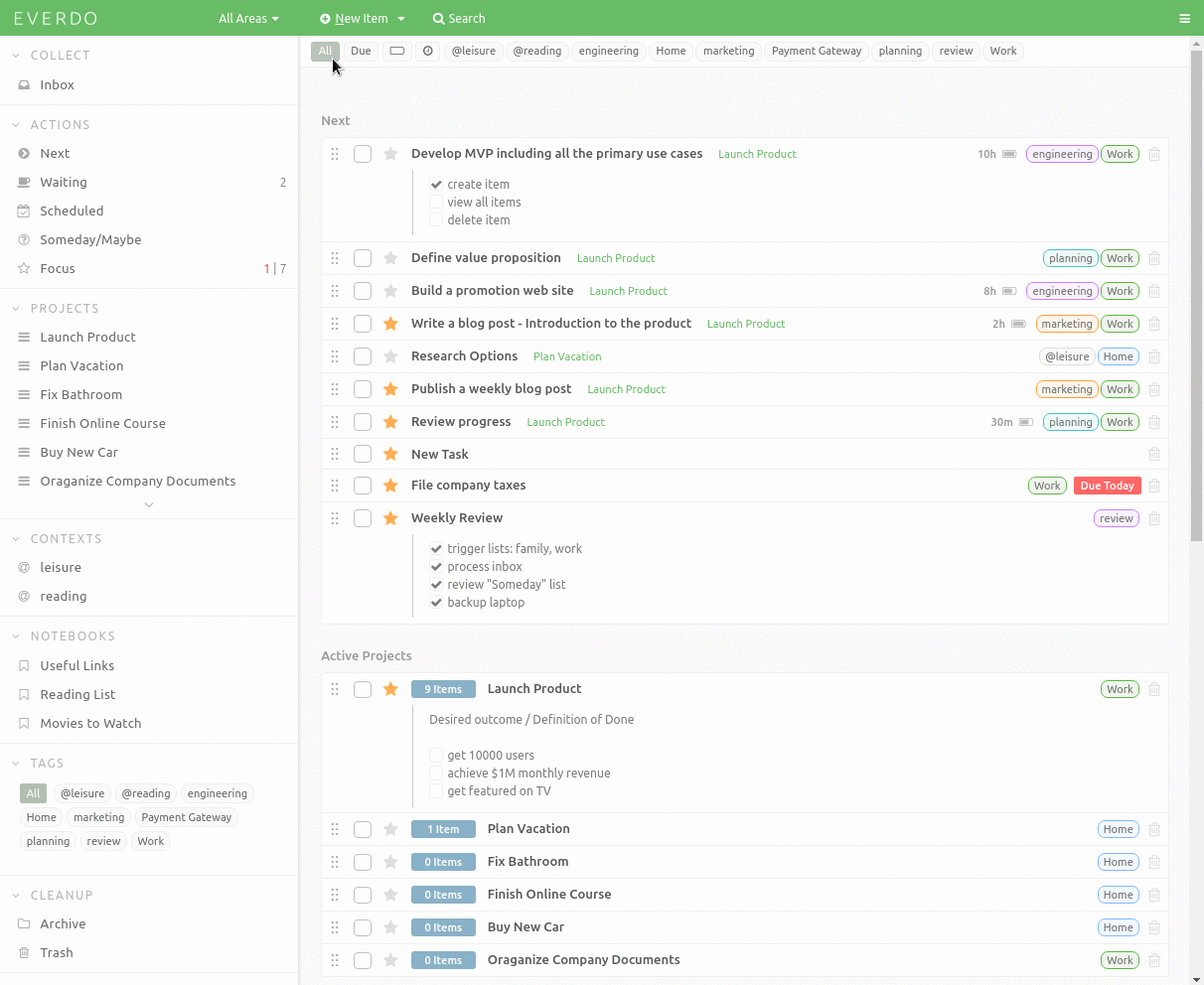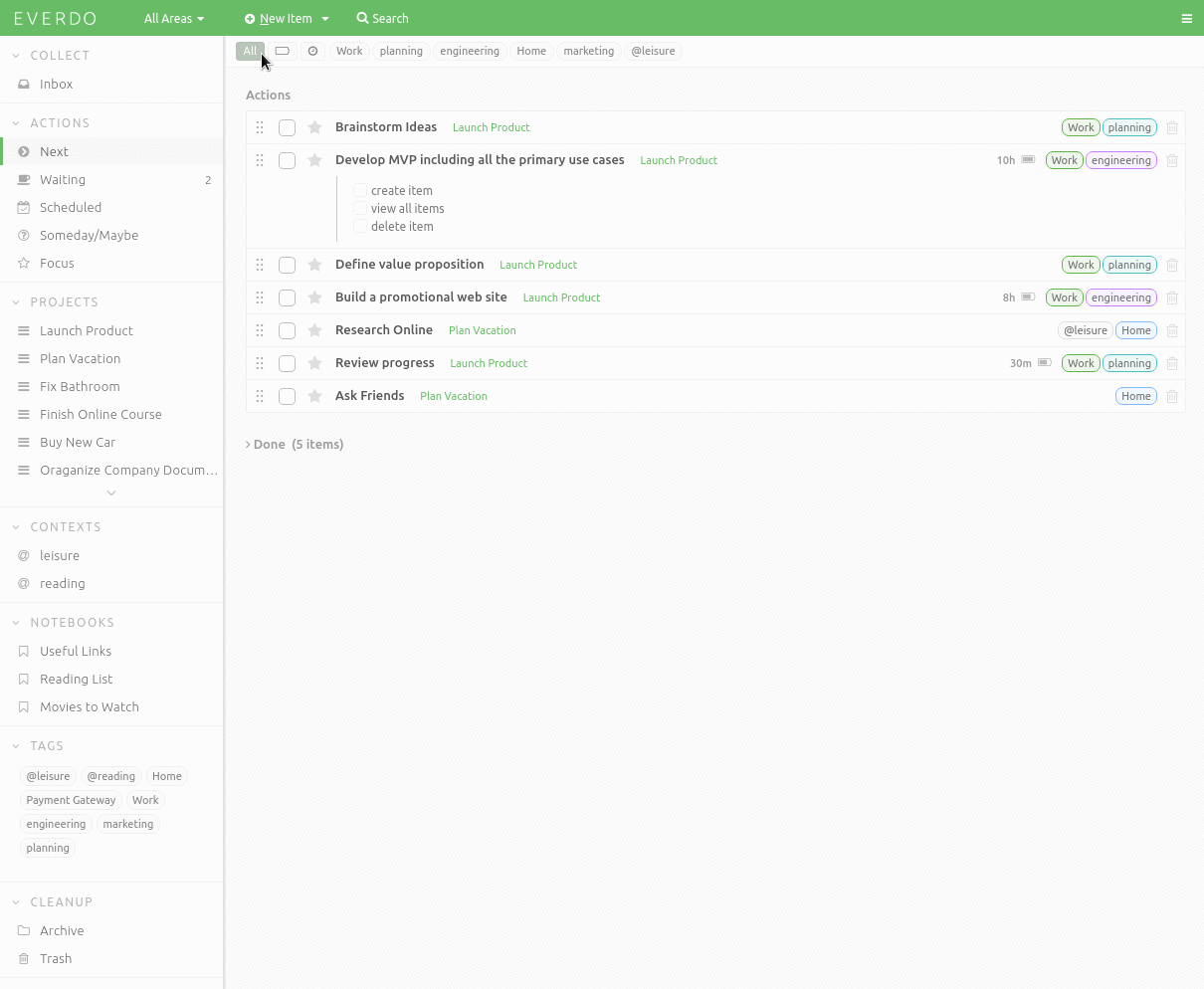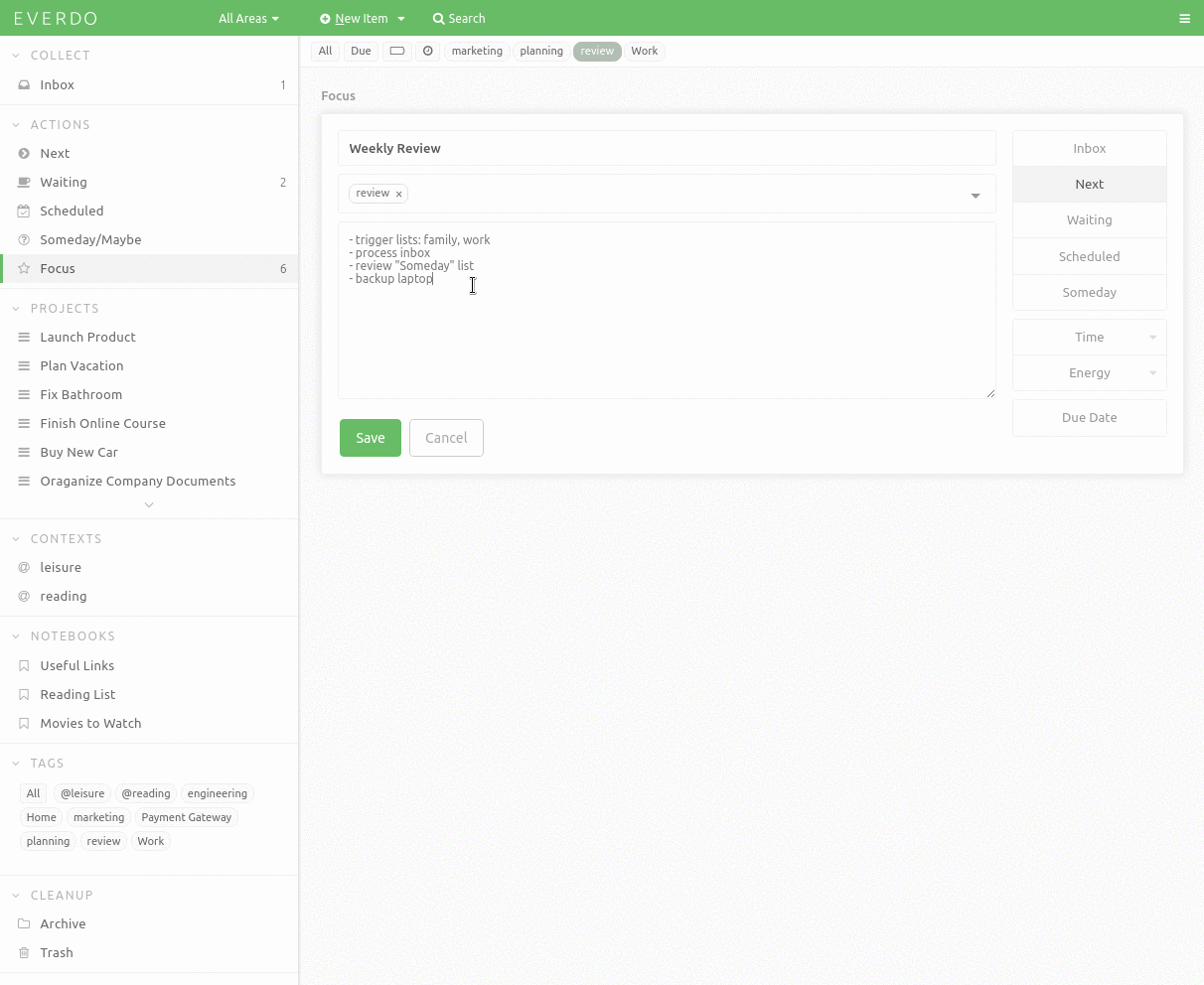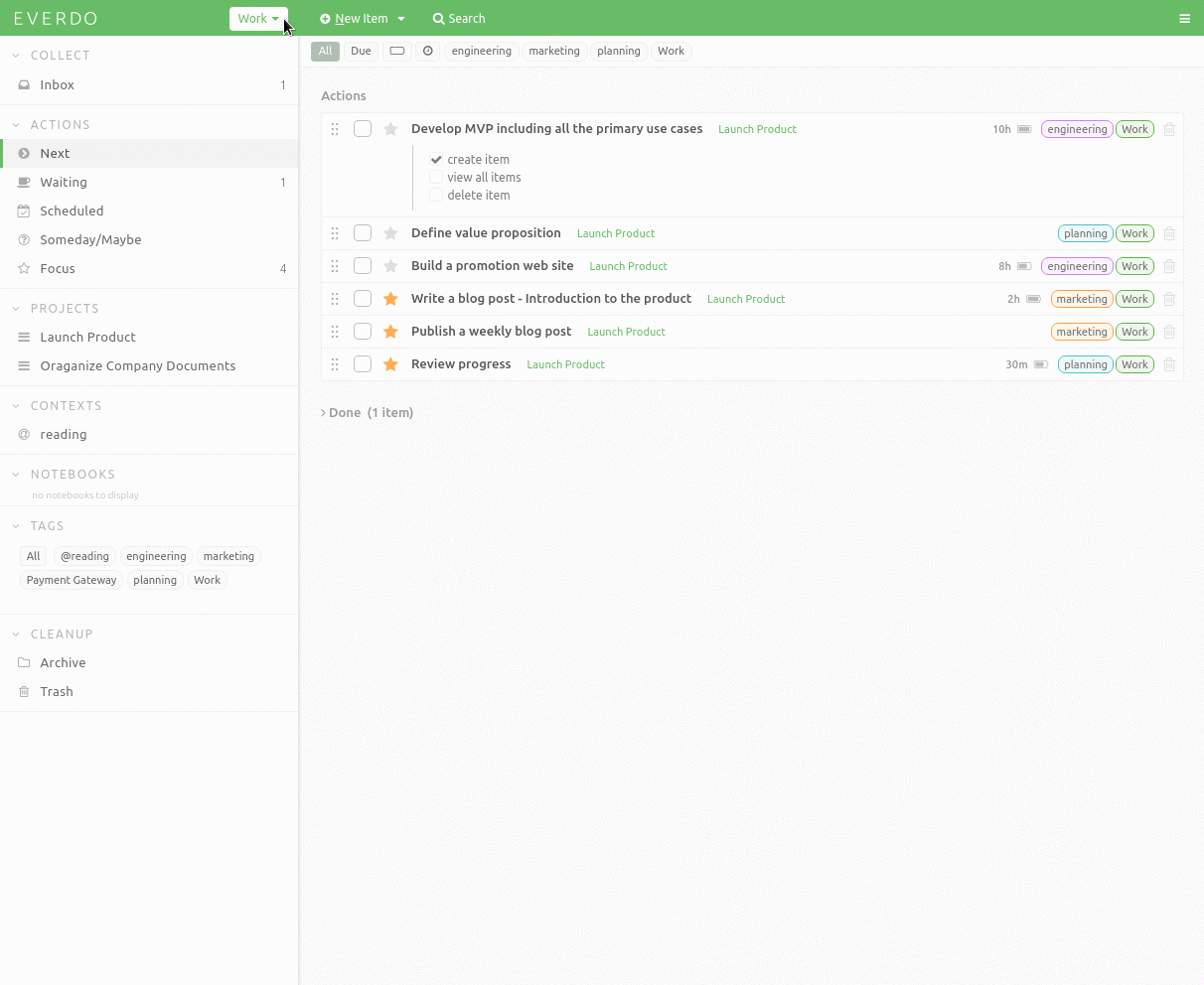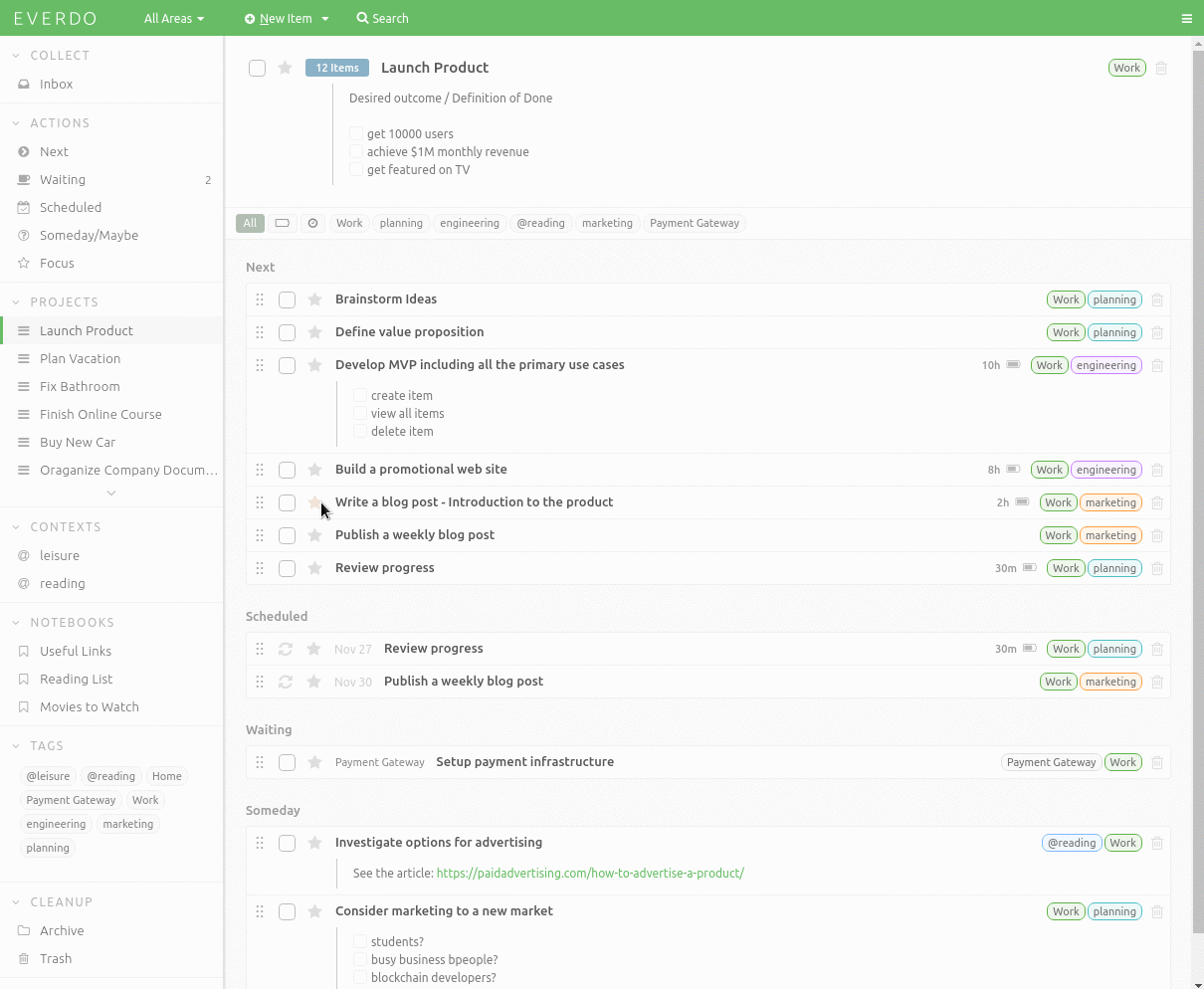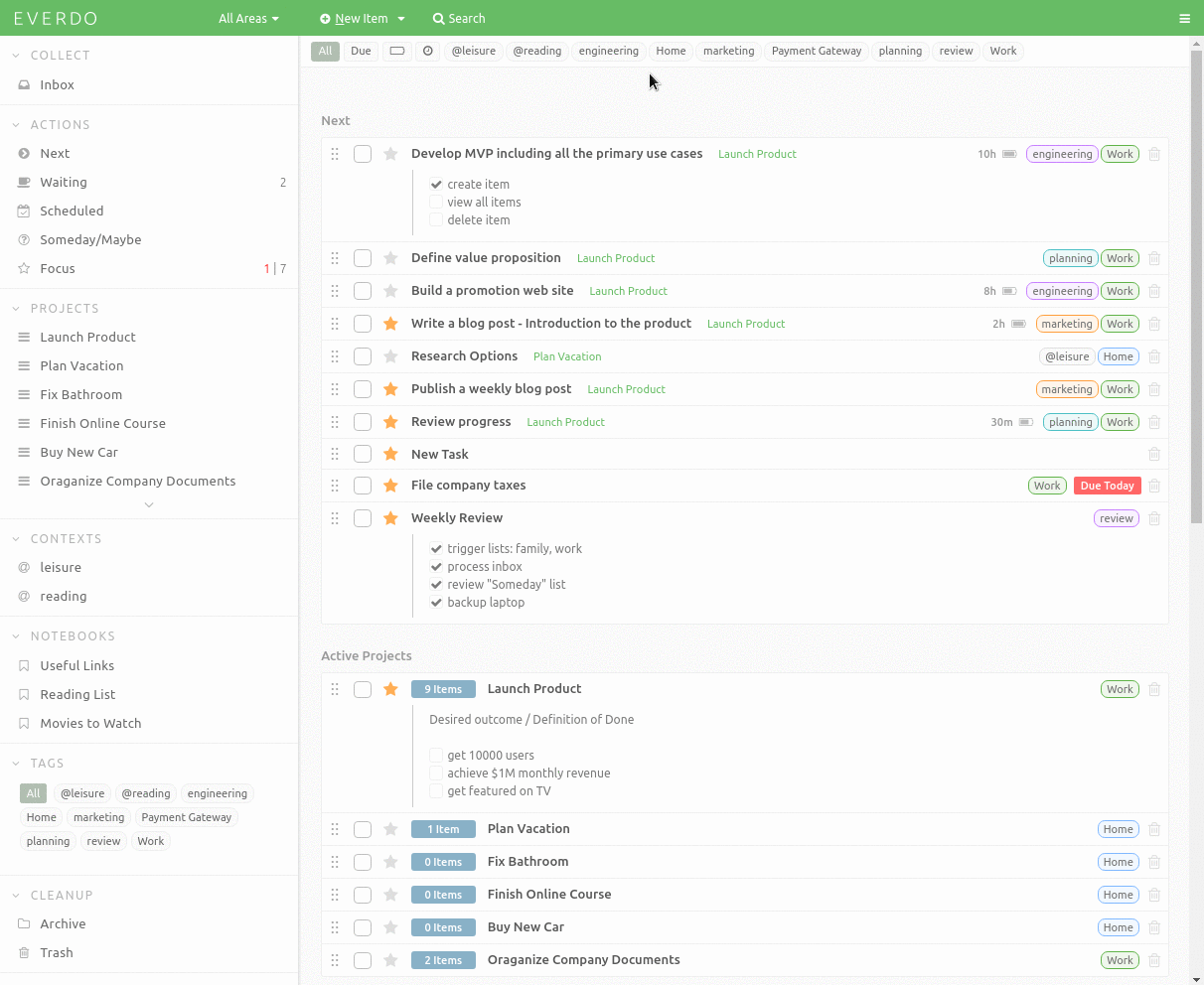Everdo is built for Getting Things Done
We have designed Everdo so that it is easy to get started with Getting Things Done and maintain the system over time. This page highlights some of the core Everdo features that you'll find indispensable for GTD.
Capture is easy with mobile apps
Throughout the day you can easily add to-dos and notes to Inbox in the mobile apps by sharing text or a web page from your browser or another app. The captured items are then synced to your computer where it's easier to organize tasks and follow the GTD workflow.
Organize actions using the standard GTD lists
While processing the Inbox, you categorize the items into one of the lists: Next, Waiting, Someday, Scheduled and Projects. Each list has a specific purpose according to the Getting Things Done method.
- Action takes no more than 2 minutes complete immediately
- Actionable Next
- Delegated Waiting
- Defer or schedule? Scheduled
- Multi-step goals and outcomes Projects
- Things you might want to do later Someday
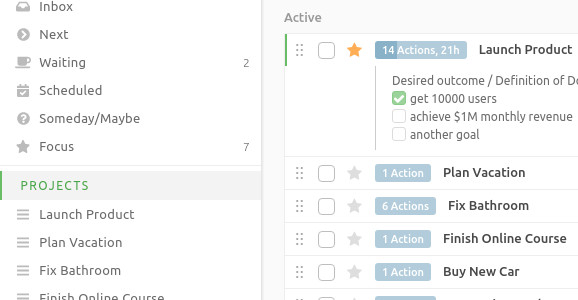
Choose your next task from the Next Actions list
Next combines all of your actionable tasks from active projects, as well as the standalone actions. You can then filter the aggregated list by your context, time and more. This makes it easier to pick the right things to do right now.
Each Project can be set up as either Parallel, or Sequential, which controls how many actions from each project will be included in Next.
You can learn more in Projects Documentation.
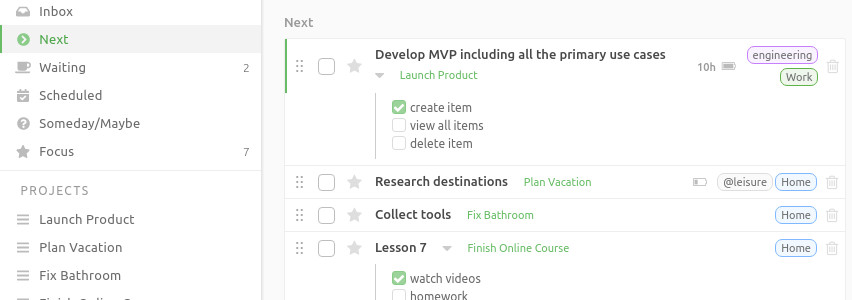
Defer, Schedule and set Due Date to make sure you never miss anything
Deferring an action will move it to Scheduled until the date you specify. Then the action will be moved to Next and become Focused.
Make Repeating allows you to specify a schedule according to which the acton repeats. A Repeating action will automatically make a focused copy of itself according to the schedule you specify.
You can learn more in Scheduling Documentation.
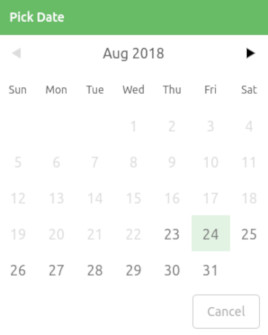
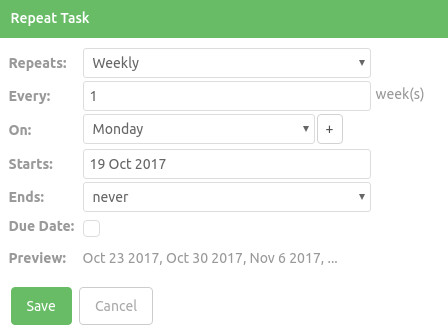
Choose the most relevant actions with Areas, Contexts and Labels
Areas act as global filters separating the major commitments of your work and life, for example Home, Work, Study.
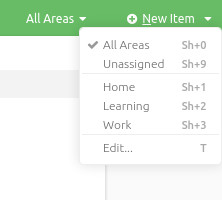
Contexts help you pick relevant work based on the current environment, for example @groceries, @calls, @computer.
Labels can be used to categorize items in any way that makes sense to you, for example priority, leisure and so on.
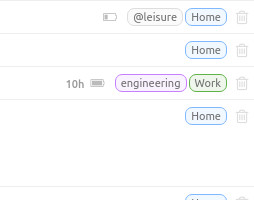
You can filter Next and other lists, using a combination of these tags as well as other properties of the actions. To learn more about tags and filtering, use Tags Documentation, Filtering Documentation.
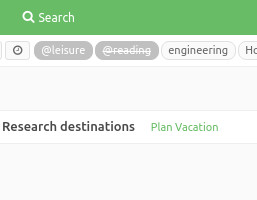
Time and Energy help you focus on the most appropriate task
An additional way to pick the right task to work on is based on the available time and energy. For example, you may want to choose the most challenging work at the beginning of the day and leave the easy stuff for later.
To learn more about filtering by Time and Energy, go to Filtering Documentation.
More productivity features
- Easy creation of Checklists
- Notes and Notebooks for non-actionable information
- Focus view
- Clickable links to web pages and local files
- Keyboard navigation and shortcuts
- Inline commands for quick editing
You can visit the user manual to learn more about Everdo features.