Everdo Desktop Update 1.2.17
Summary of changes
- Backwards navigation hotkey (backspace)
- Inline command: move to Waiting, assign a contact
- Inline command: move to Projects
- Hovering over dates will reveal additional info
- Improved usability of the Waiting For and other dialogs
- Fixed: confusing behavior of drag and drop between sections
- Fixed: whitespace being removed from pre-formatted notes
- Fixed: inconsistent Escape behavior in dialogs
- Fixed: converting a checklist in a project description should create actions
Backwards navigation
It's now possible to go back after switching the view. For example, when reviewing projects, you can open the selected project by pressing "Alt+Enter", then go back by pressing "Backspace". This works for any list in the navigation section on the left.
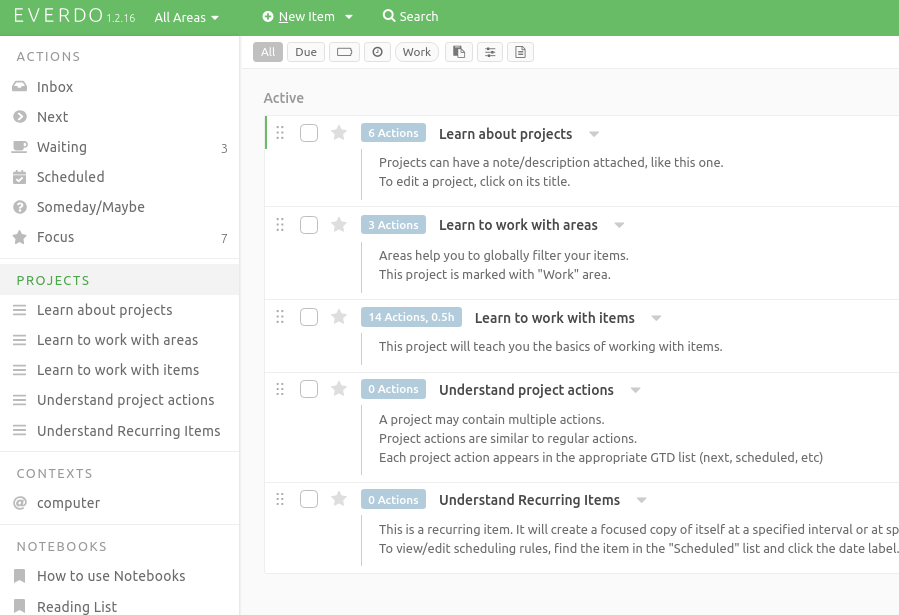
Inline command: move to Waiting
Some examples.
:w Person A- move to waiting and assign to Person A:w- move to waiting without assigning a contact

Learn more about using inline commands.
Inline command: move to Projects
This command is intended to simplify processing of the Inbox and Someday lists. You can now convert an action into an active project more quickly by using the :p command.

Hovering over dates
Hovering over dates and labels will reveal additional info.
- In complete items: exact completion time
- In waiting items: the date and time when the items was moved to Waiting.

Usability of dialogs
- The Waiting For dialog will have it's drop-down menu automatically activated, so that it's possible to start typing the contact immediately
- Nested dialogs can now be dismissed with Escape without also closing the parent dialog and potentially losing the edits
- The Settings dialog can now be saved and dismissed by pressing Enter
