Improved Collapse/Expand Functionality, Bulk Drag and Drop, and More - Everdo Desktop Update 1.3.6
Hello! We are proud to introduce a new update for the desktop Everdo app, bringing to you some of the long awaited features.
Summary of changes
- The state (visible or hidden) of notes will be stored and preserved.
- A global setting has been added to Hide Notes By Default.
- All drag and drop operations now support multiple selection.
- The Done section will be visible when Group By Project is active.
- Moving the cursor will expand the currently collapsed sections as needed.
- Fixed: Projects in Waiting For don't appear in the navigation section.
- Fixed: Search bar too small on Windows.
- Fixed: Pacman package libappindicator issue.
- Fixed: Minor bug fixes and improvements.
The collapsed state of items is now preserved
Before this version, you could manually collapse notes on individual items, or for the whole view. But this change was not saved permanently, leading to unnecessary friction.
Since this update, a hidden or expanded note will remain that way permanently, even after app restart. The collapsed state of notes does not get synced to other devices, so the same note can be either hidden or visible on a different device.

When an action repeats, it inherits the collapse state from its template action. So for example, suppose you have a long checklist in a daily repeating action. If you collapse the template action, then you will have all future clones appear collapsed by default.
Collapse all and Expand all menu options have been renamed to Hide all notes and Show all notes. These functions will lead to the collapse state being stored in the same way as previously described.

A global setting to Hide Notes By Default
The new setting in General Settings now determines the appearance of notes in newly created or synced items. If the setting is enabled, then the newly created items will appear collapsed until manually expanded. For example, in the animation below we have a manually collapsed action and a newly created action. As you can see, the new action's presentation is affected by changing the setting accordingly.

Moving items in bulk
It is now possible to select multiple items and move them in bulk by dragging to the required list.
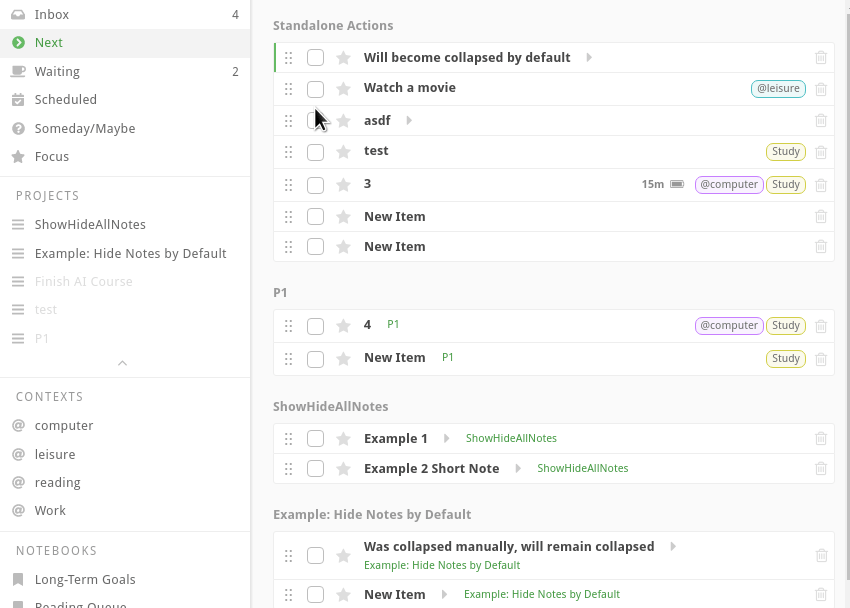
The Done section is visible when Group by Project is active
We used to hide the Done section in this case, because it was not actually grouped by project. However this behavior often created confusion because the Done actions would completely disappear from the view. So now the ungrouped Done section is again visible in the Group By Project view.

Moving the cursor expands view sections accordingly
Before this change it was easy to "lose" the cursor in one of the collapsed view sections. This often led to confusion, so now movement of the cursor will expand sections as needed, making sure that the cursor is always visible.

We hope that you enjoy the new features. If you have any questions or issues with the update, please comment below. Have a nice day!
