Sidebar Navigation Shortcuts, Tag Auto-completion and Further UI Improvements - Everdo 1.4.1
In this update we focused on improving the user experience and further reducing friction in common interactions with the app.
Summary of changes
- Added keyboard shortcuts to navigate through all the sidebar items.
- Added a Waiting section to the Context view grouped by project.
- Greatly improved the behavior (auto-completion) of tag search in the item editor.
- Replaced the project selector drop-down with a searchable control.
- Recognize arbitrary URI schemas in notes of the form
schema:///resource, allowing to link to other apps. - Fixed: multiple UI and styling issues.
- Fixed: item de-select doesn't work on Ctrl+Click.
- Fixed: consistent sorting of tags by title.
- Fixed: long project descriptions made height-limited and scrollable.
Below is the demonstration of some of the changes.
Keyboard navigation in the sidebar
Using the arrow keys or j/k while holding Alt, you can now sequentially switch between all lists including projects and contexts. As usual, the fixed lists, such as Inbox, Next, etc all have their own direct shortcut - the numbers 1 through 0.

Waiting items in the Context view
When browsing one of your Contexts grouped by project, the Waiting actions used to be completely hidden. In this version we have introduced a sub-section that will hold the Waiting from all the projects combined.
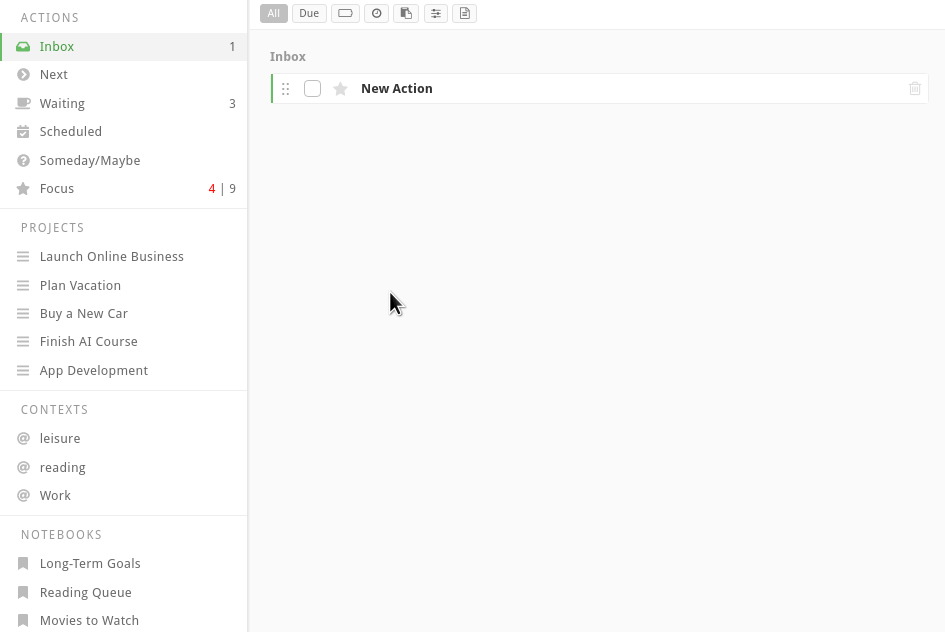
Improved tag search and the new project selector
We have optimized the tag selector control to make tag selection quicker and easier. The selector will now suggest the best-matching tag based on your search input, even if it's not a perfect match. This behavior enables a much better tag selection experience.

The old project selector control has been replaced with an easy to use smart search component.

