Bulk Delete and Edit Tags Operations, Waiting For Projects, UI Contrast and Alignment Improvements, and More - Everdo Update 1.3.5
Summary of Changes
- Ability to move projects to Waiting For
- UI contrast improvements
- Select and delete multiple items at once (bulk delete)
- Edit tags for multiple items at once (bulk edit tags)
- Split the parent selection drop-down menu into more sections
- Improved item layout alignment by changing the position of the repeating action icon
- Bug fixes
Multiple Selection and Bulk Operations
In order to select multiple items, click on each item you want to select while holding the Ctrl keyboard key.
The bulk operations are then available in the contextual menu which appear on right click, as shown in the animations below.
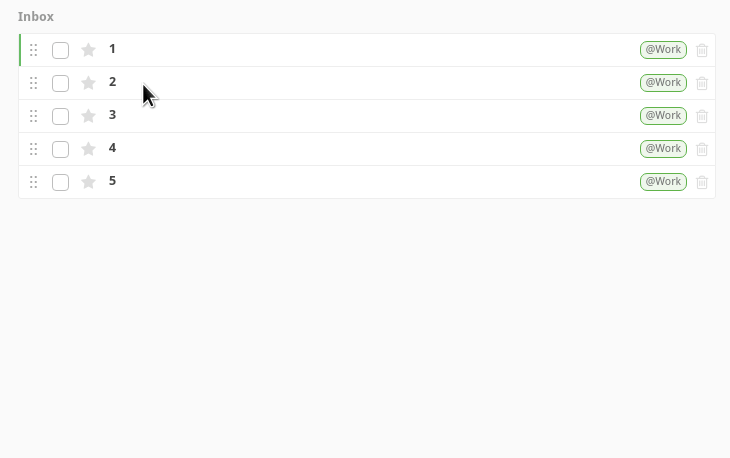
When editing tags for a set of items, you can specify the tags you want to to add to all items and the tags you want to remove. All other tags will remain unchanged.
You can also hold the Shift key to select a range of items, as demonstrated below.
