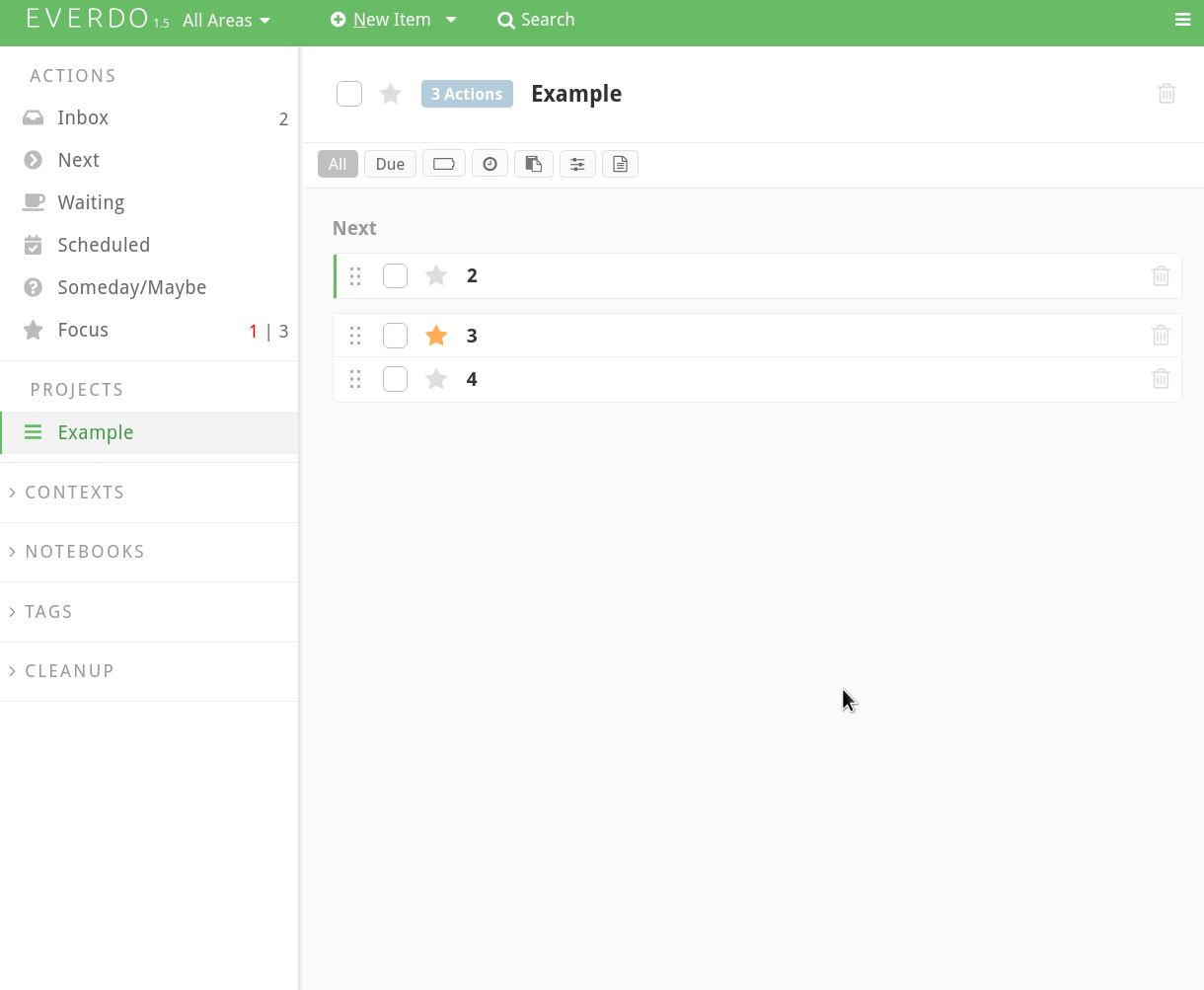Dark Theme, New Keyboard Shortcuts And Usability Improvements - Everdo 1.5.3
In this update we are introducing the first iteration of the long-awaited Dark Mode feature, as well as many other features and improvements for the dekstop app.
In this post you will find the list and description of all the major changes.
Summary of changes
- Added a dark theme and system dark mode support on Windows and MacOS
- Added the ability to create tags in the Tag manager
- Added the back-end support for the Reminders feature soo to be release on mobile
- Added the setting to shorten http links in item description
- Added the ability to move a set of selected items into a new project
- Added the full-screen shortcut - F11 on Windows and Linux
- Added the standard full-screen and minimize shortcuts on MacOS
- Added the ability to reorder items with keyboard shortcuts: Shift+j/k, Shift+Up/Down
- Added the ability to edit the current project/notebook with a keyboard shortcut: Alt+Enter when the corresponding project view is active.
- Fixed: fractional time estimates in hours should be rounded to whole numbers
- Fixed: some drag and drop issues
- Fixed: UI and styling issues
Dark mode setting
You can now choose between the exising light theme and the new dark theme.
On the recent versions of Windows and MacOS, the system setting will track the current operating system theme and update Everdo appearence accordingly.
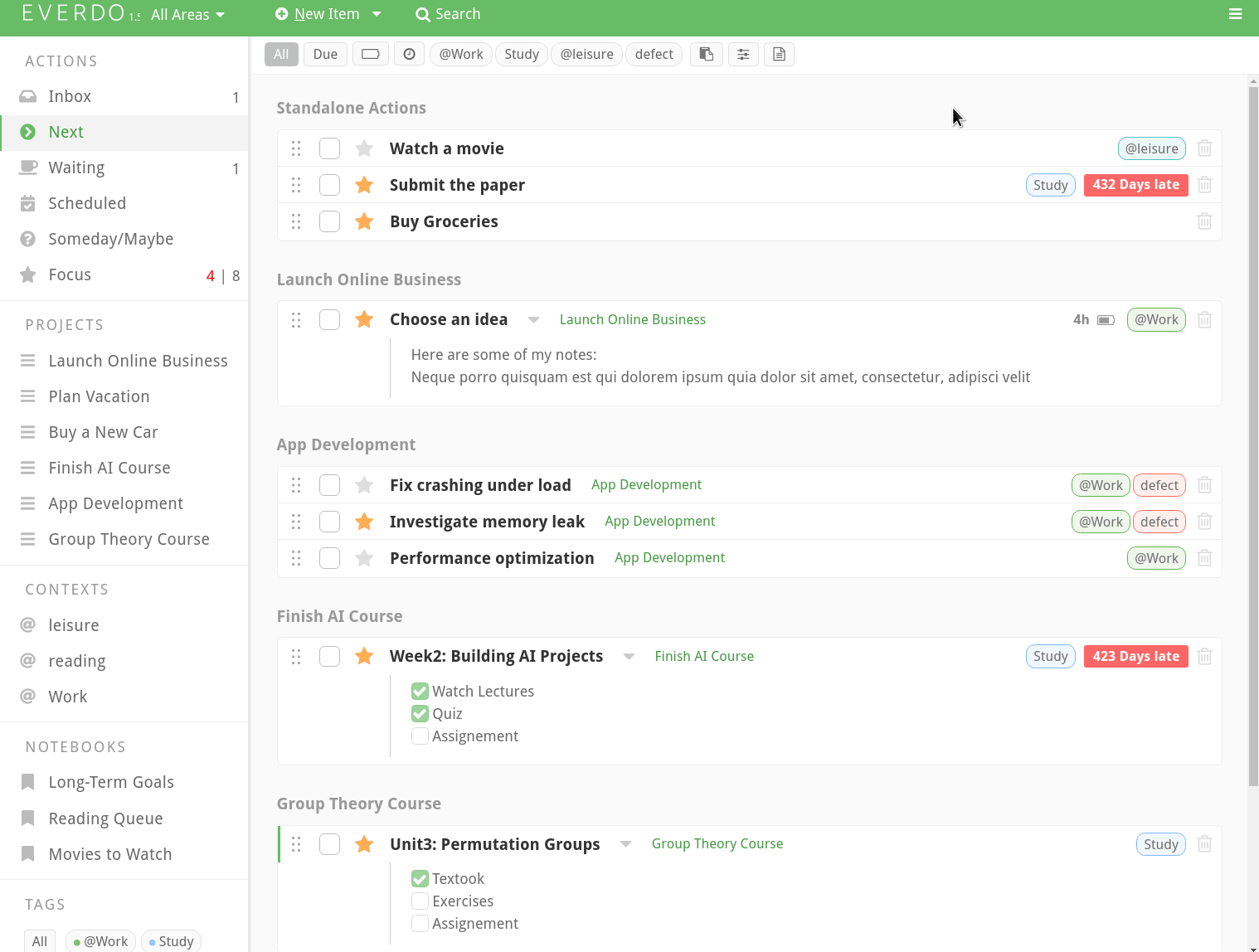
Creating tags in the Tag Manager
It used to be impossible to create tag from within the Tag Manager dialog. You can now do it easily.
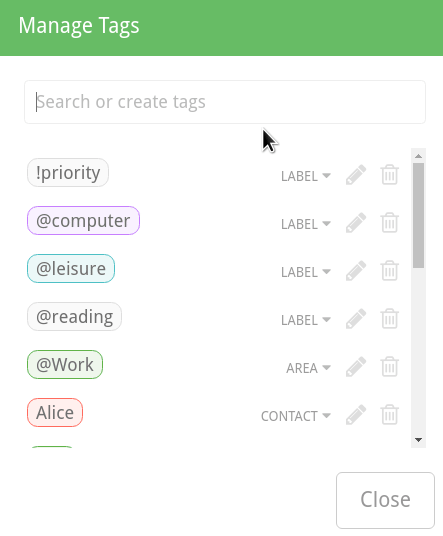
Shorten HTTP and HTTPS URLs in item descriptions
After you enable the "Shorten links" setting, Everdo will only display the last segment of the URL when rendering the links.
Note that this setting only affects how links are presented. The actual text of the link in the item description is not changed.
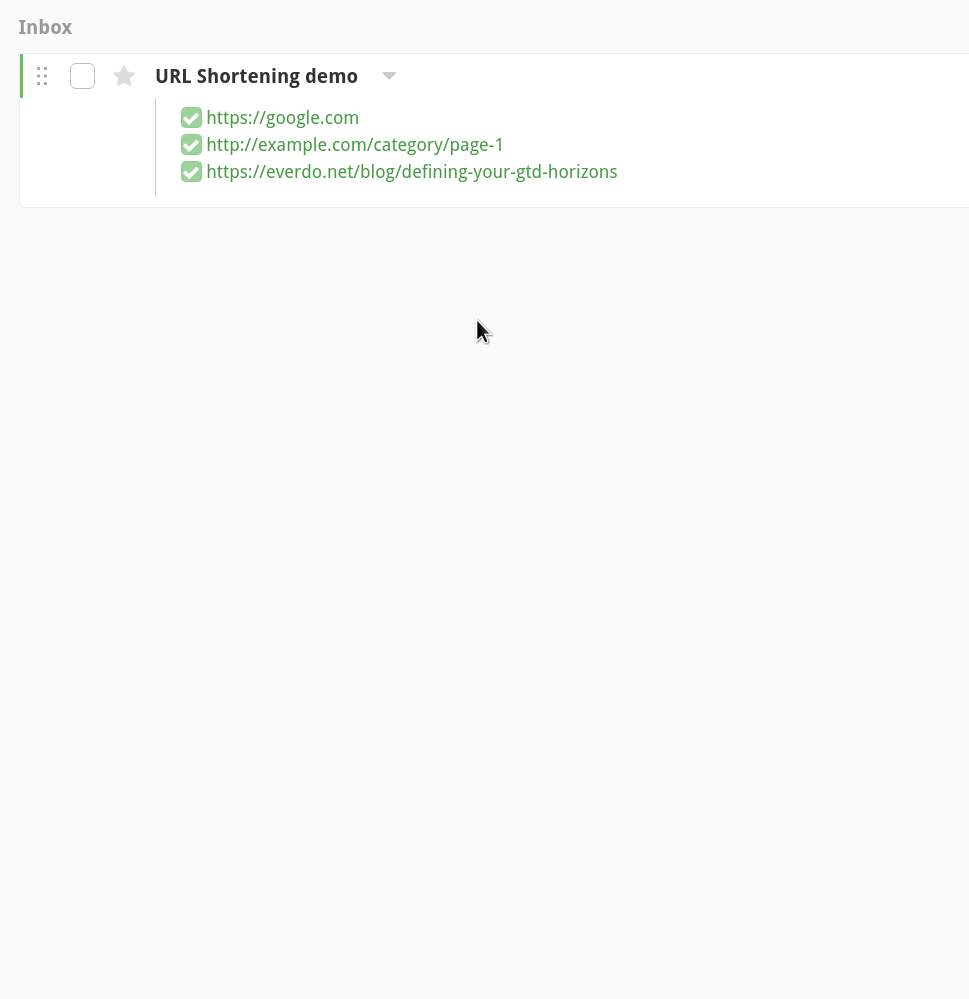
Move selected items to a new project
Select a set of inbox items by holding Ctrl or Shift, then use the "Add to a new project" option to create a new project with these items.

Reordering items with the keyboard
By using the Shift+j, Shift+k, Shift+Up, Shift+Down shortcuts you can now reorder items.

Edit the current project or notebook with a shortcut
When a project or a notebook is open, press Alt+Enter to start editing the parent project/notebook item.